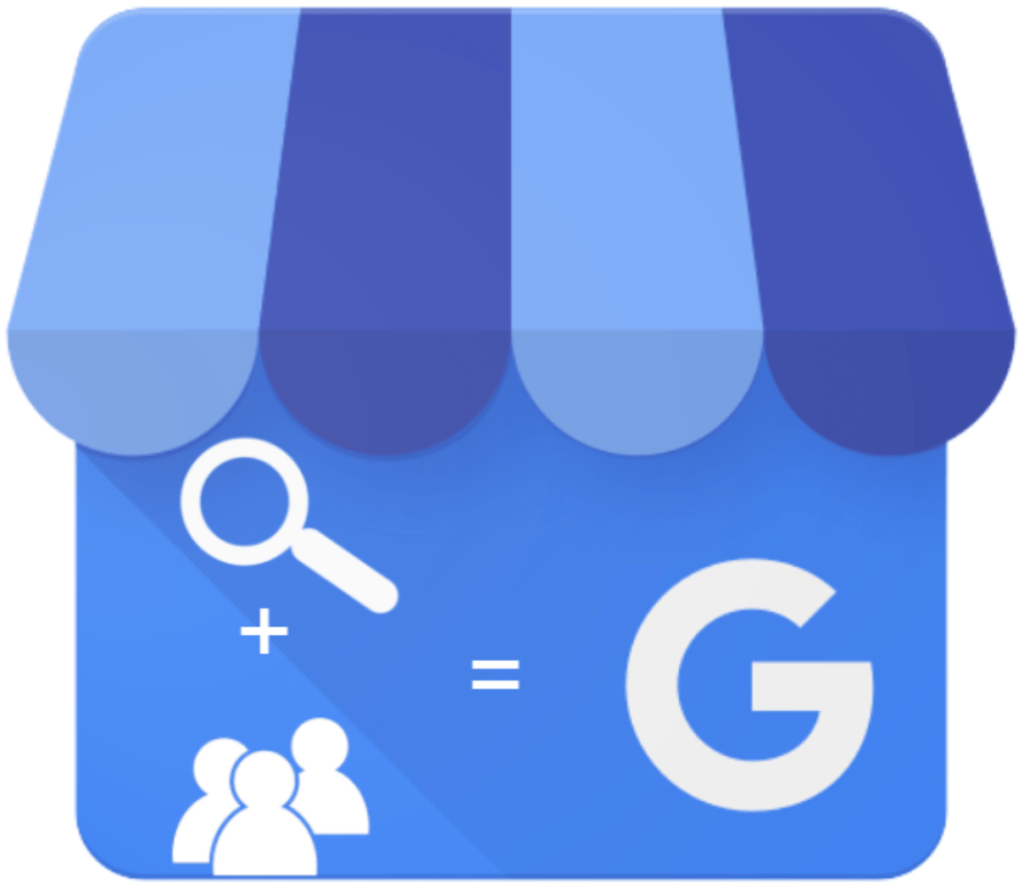Google Business Guide
Google Business is a free online tool that allows you to manage how you appear on Google Search and Maps. You can add features such as your business name, website address, location, hours, service area, services you offer, photos and more. Have you ever searched for a business and proximity is important (like “Dry Cleaner Near Me”)? Those businesses that use Google My Business will show up first and depending how you set it up, can occur near the top of the list.
Is Google My Business Really Free?
I am happy to say it is! As long as you have some type of face-to-face interactions with customers or clients, whether they visit you or you visit them, you can set up a GMB account. Please note: if your business is 100% online, you may not be able to use GMB.
How to Create a Google My Business Listing
Log in (or create) a Google Account.
Go to https://www.google.com/business and choose “Start Now”
Enter your business name and address
If you go to your customers’ location (like a landscaper), check the box “I deliver goods and services to my customers.”
If you work out of your house and don’t want to show your address, check “Hide my address (it's not a store)”
Choose how you deliver goods and services to your customers: either in person within a specified region or within a certain number of miles.
Choosing your Google My Business Category
This is a very important step. Be as specific as possible so that clients or customers know exactly what you do. You cannot create your own category. Google offers a large list of available categories to help users find you.
If you offer several services (like a health club that also has a cafe), consider having the cafe manager create a separate listing if it has a separate telephone number.
If your services are part of the whole business, you can have additional categories (think of a grocery store that has a deli and pharmacy). Just be sure that your primary category covers everything as much as possible.
How to Verify Your Business on Google
Once you finish choosing your business categories, you may add your business phone number and/or website address.
You will then be asked to verify your business. If you are eligible, you may see a :”Verify by Phone” option in which your will receive a verification code by text.
If you see the email verification option, you will receive an email with an verification button.
Most businesses will have the option of Postcard Verification. This usually takes about 5 days to receive, but Google wants to make sure you are physically at the location you recorded. Your postcard will contain a 5-digit code which must be entered back on GMB.
Optimizing your Google My Business Listing
This is the important part. You will want to add as much information as you can, including a clear, eye-catching profile photo, the area you serve, your hours, any helpful attributes (like “free WiFi or “Handicapped Accessible”), the exact day the business started, your phone number and website URL.
Go to Info and ensure all your information is correct:
Address
Service Areas: Be sure to add up to 25 locations so that Google connects you to those places in searches.
Hours
Phone Number
Website address
Products and/or Services
Business Description
Opening Date
Photos
Google My Business Photos
Photos are some of the most important additions, as those with good photos may see uptime to 35% more click-throughs to their website. The best photos should be PNG or JPG files with at least 720px x 720px.
Your Cover Photo (the most important photo) should showcase the personality of your business. Is it your preferred photo to be shown on your listing in Google Search and Google Maps?
Your Profile Photos are used to show your identity when you post a photo or reply to a review.
It is a great idea to add a video if possible. You could use video to tell the story of your business and what makes it unique. The most effective videos are no more than 30 seconds, 100MB or smaller (so they load quickly) while being 720P resolution or higher,
Google also recommends that you add several other types of photos to help your listing be more engaging. Obviously, not all businesses need all of these suggestions:
3 photos of the outside of your business from different directions
3 photos of the inside of your business with a focus on decor and ambiance.
Product or service photos: 1 photo per product or type of service
3 photos of employees at work perhaps delivering the types of services you offer
3 photos of examples of food or drink you offer
1 photo of a common area such as a lobby or lounge
3 photos of the different room or suite options
3 photos of your management or staff
Google Business Reviews
When searching for a business, which one are you going to choose: the one with no reviews or the one with several positive, descriptive views that show your appreciative responses? Be sure to ask your clients or customers to leave a Google review for you as often as possible.
Make it as easy as possible for them by supplying a direct link to your Google listing using these instructions. You can email this direct link or put it on your website.
Need any more help getting your business noticed? Please contact me at Charlotte’s Web Designs for a free consultation.
5-star Google-rated Charlotte’s Web Design, LLC is a sole proprietor web design and digital marketing firm specializing in custom, professional websites, SEO, branding, logo design, digital marketing, content writing, and graphic design with over 35 years of technology experience currently working with over a hundred small businesses. Please contact me for a free consultation.